You can view a complete list of these networks from the Setting app. Any time you’re in range of one of these networks, it will appear in the list of available networks and auto-connect to them. If you’d like to trim this list down, you can remove a WiFi network easily.
Windows can’t find any WiFi networks? Try these fixes.
Forget a WiFi network on Windows 10
There are four different methods you can use to remove a WiFi network on Windows 10. They all perform the same function but some methods are easier than others to use.
1. WiFi networks panel
This will only work if the network you want to connect to is in range.
- Click the WiFi icon in the system tray.
- In the networks panel that opens, look for the network you want to remove. You do not need to be
- Right-click the network you want to remove and select ‘Forget’ from the context menu.
- The network will be forgotten. It will continue to appear in the panel until you’re out of range.

2. Forget WiFi network – Settings app
This method allows you to remove a WiFi network that you’ve connected to in the past regardless if it’s in range or not.
- Open the Settings app.
- Go to Network & Internet.
- Select the WiFi tab.
- Click Manage known networks.
- Select the network you want to remove and click the ‘Forget’ button.

3. Forget WiFi network – PowerShell
You can remove a WiFi network from PowerShell by following these steps.
- Open PowerShell with admin rights.
- Run the following command to view all saved WiFi networks.
netsh wlan show profiles
- Use the following command to forget a network.
netsh wlan delete profile name="WiFi network name"

4. Forget WiFi network – Command Prompt
The Command Prompt, like PowerShell, can also be used to forget a WiFi network. The commands are the same.
- Open Command Prompt with admin rights.
- Run the following command to get a list of all networks saved on your Windows 10 system.
netsh wlan show profiles
- Run the following command to remove a network.
netsh wlan delete profile name="WiFi network name"

Conclusion
If you want to stop your Windows 10 system from automatically connecting to a known network when it’s in range, you can disable the option to do so. You don’t necessarily need to forget the WiFi network. Forgetting a network will trim the list of known networks down and reduce clutter.

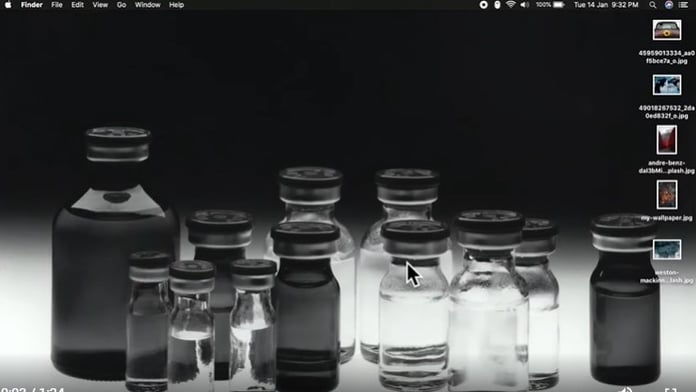
ReplyDeletemastercam crack
Reviewers felt that Mastercam meets the needs of their business better than Fusion 360. When comparing quality of ongoing product support, reviewers felt that Fusion 360 is the preferred option. For feature updates and roadmaps, our reviewers preferred the direction of Fusion 360 over Mastercam.
ReplyDeletefilezilla pro with crack
Welcome to the homepage of FileZilla®, the free FTP solution. The FileZilla Client not only supports FTP, but also FTP over TLS (FTPS) and SFTP.