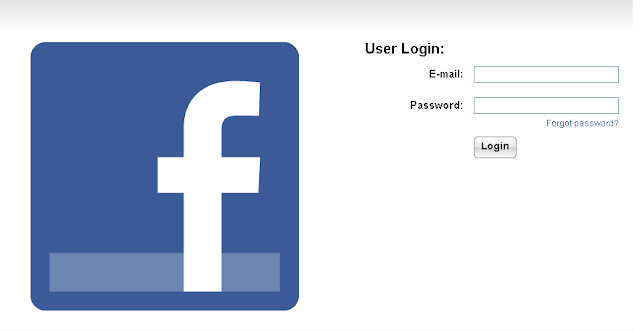Windows 8 has been around for quite a while now and ever since its release, there’s been a lot of discussion regarding its new features, UI overhaul and what not. As with any modern multi-user operating system, Windows 8 lets you create user profiles and specify passwords to protect user accounts. This feature let multiple users share the same PC while keeping each user’s settings intact. If you are the only user with full administrator access on your computer and forget your password, you would be locked out of your computer. If that happens, your usual bet is starting over with a fresh Windows partition, or using some complex third-party tools to reset your password. In what follows, we will guide you through the process of resetting your forgotten Windows password without using any third-party tools...
Before you proceed, do note one important thing. If you have any encrypted files in your user account, using this or any other method to reset the account’s password will mean losing those files permanently, unless you saved a copy of your encryption certificates when encrypting your files...
Now the process isn’t as simple as a few mouse clicks but as long as you can follow the instructions carefully, you should have no trouble resetting your Windows password. First, you will need to create a System Repair Disk from a Windows 8 PC that you can access. This can be your work PC, or a friend or family member’s PC; it just has to be running Windows 8. The repair disk can be created on the a blank CD or DVD, though you can even use a USB flash drive for the purpose as almost all modern PCs are capable of booting via USB drives. So let’s get started with it.
Insert the blank disc or USB into the Windows 8 machine, go to Control Panel and click ‘Create a system repair disc’ in the top-left region. Follow the simple on-screen instructions, and your repair disk will be ready in no time.